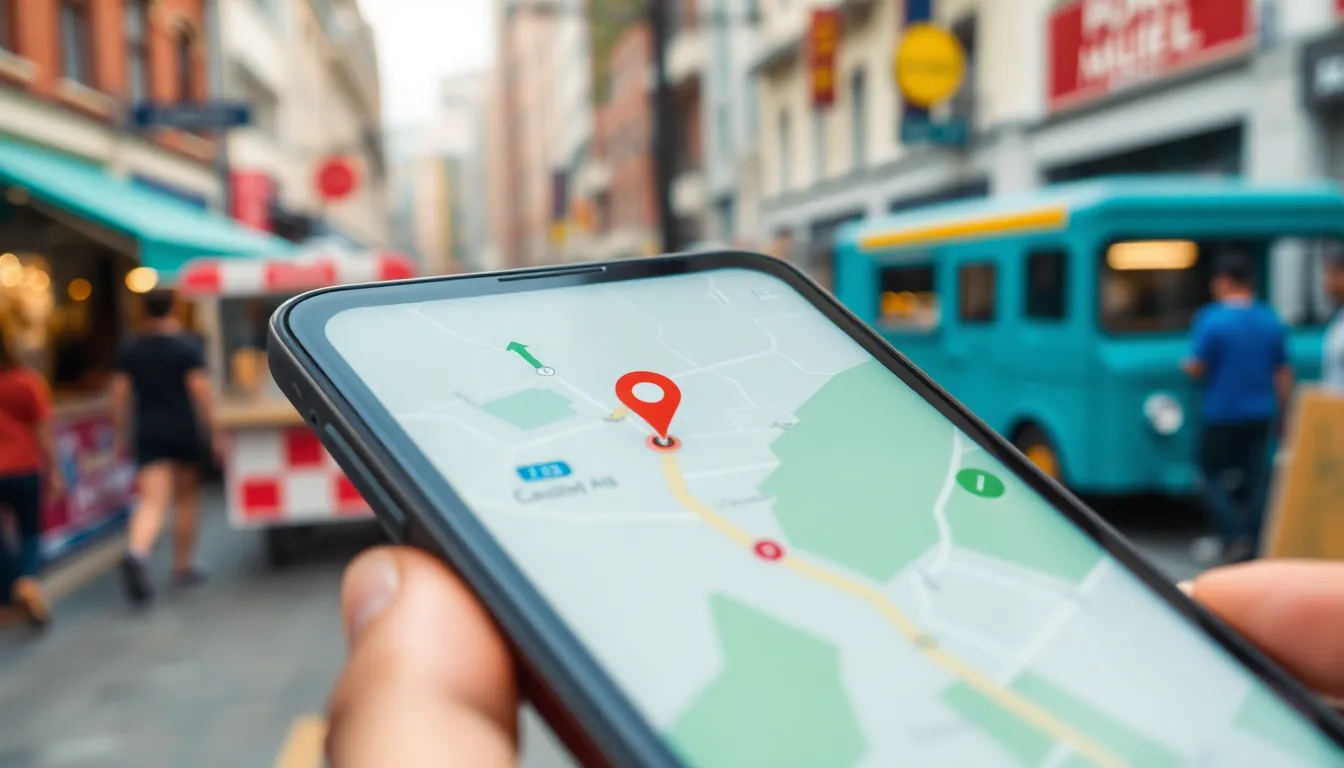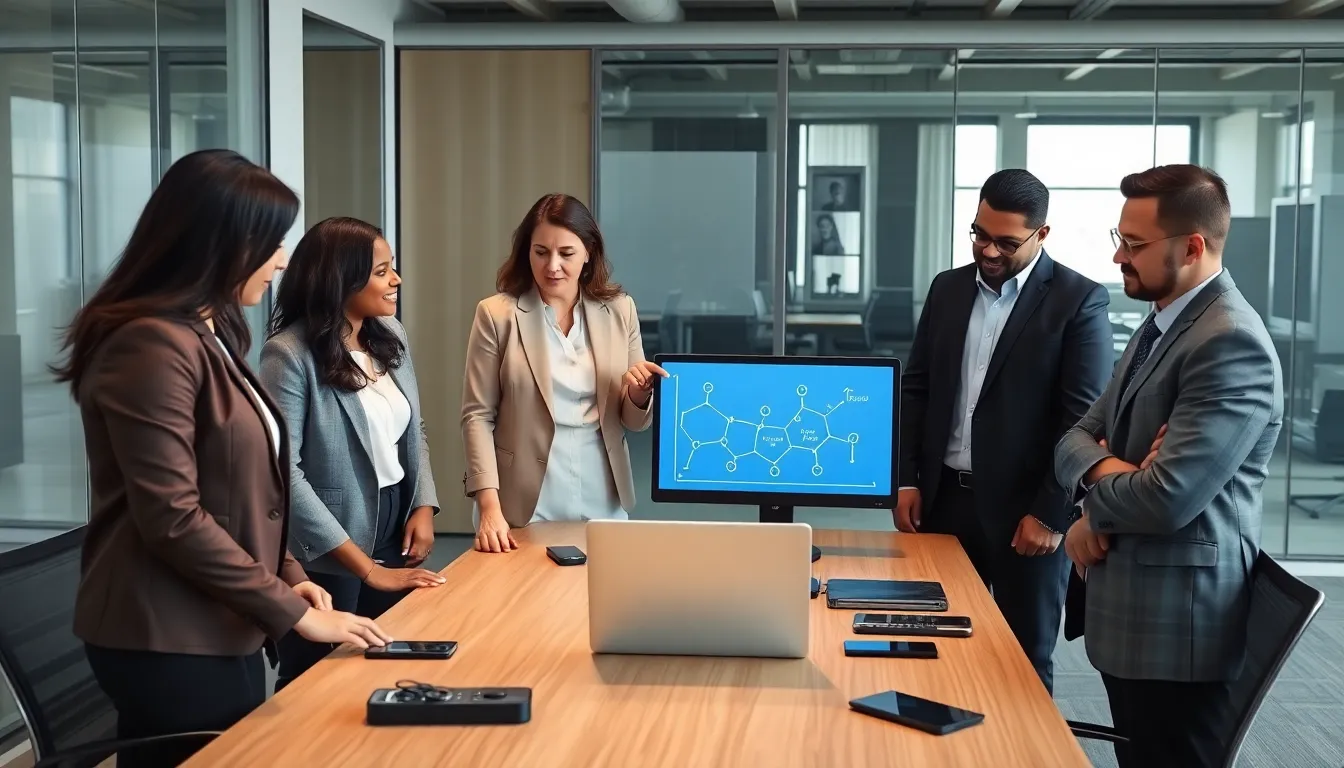In a world where getting lost is as common as stepping on a Lego, knowing how to send your pin location on an iPhone can be a game changer. Whether you’re trying to help a friend find that hidden taco truck or guiding someone to your front porch, sharing your exact spot is easier than ever.
Imagine this: you’re at a bustling park, and your friend is wandering around like a lost puppy. Instead of shouting directions and risking a sore throat, you can simply send your location with a few taps. It’s like magic, but without the rabbit and top hat! This guide will walk you through the quick and simple steps to send your pin location, ensuring you never lose a friend—or your way—again.
Table of Contents
ToggleUnderstanding Location Services on iPhone
Location Services on an iPhone enable various apps and services to access precise location data. Enabling this feature is essential for sharing pin locations effectively. It uses GPS, Wi-Fi, cell towers, and Bluetooth for accurate positioning.
Users can manage Location Services through the Settings app. Accessing Settings, they navigate to Privacy, then tap on Location Services. Here, they can choose to enable or disable Location Services for specific apps or the entire device.
Not every application requires location access. For messaging apps, such as iMessage or WhatsApp, users often grant permission to share the location for better communication. By doing so, friends can find each other easily at an agreed spot, like a taco truck or a popular café.
Accuracy of location data is vital when sharing a pin location. Factors such as Wi-Fi connectivity or the strength of cell signals can impact how precise the location appears. Ideally, a strong Wi-Fi connection or being outdoors facilitates better GPS accuracy.
Users also manage privacy settings to protect their location information. The option for “While Using the App” offers a balance between functionality and privacy. When selected, it allows apps to access the user’s location only during active use, preventing background tracking.
Understanding these elements makes it easier to send pin locations effectively. It also helps users navigate the myriad of location-based services available. Efficient use of Location Services transforms how individuals connect and share their whereabouts while ensuring privacy is maintained.
How to Share Your Pin Location
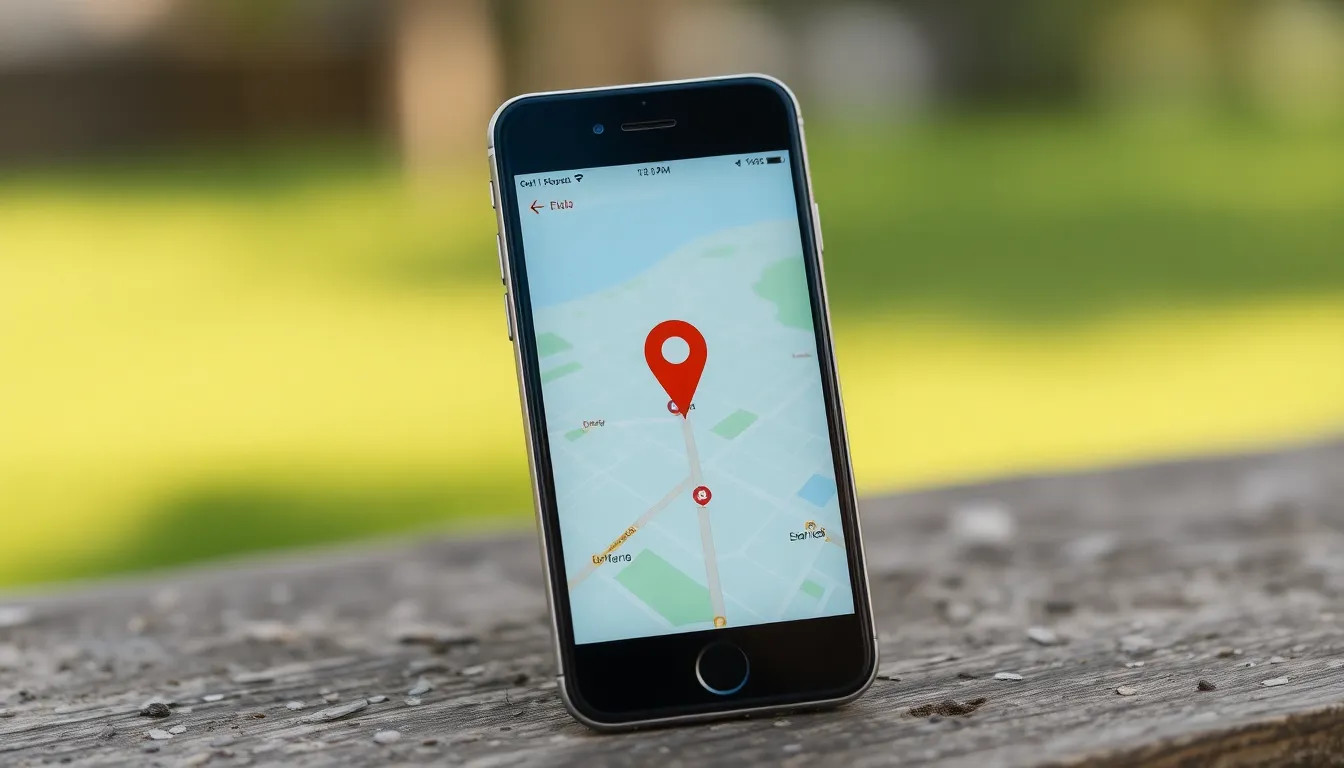
Sharing a pin location on an iPhone is simple. It requires just a few straightforward steps.
Using Messages
To send your location via Messages, open the Messages app. Tap on the conversation where you want to share your location. Select the “i” icon in the top right corner for more options. Choose “Send My Current Location” to share your exact spot instantly. Recipients receive a map link, making it easy for them to navigate. Alternatively, you can send your location as a pin by tapping “Share My Location” and selecting the time duration for sharing. Your contacts appreciate this feature, as it provides real-time updates.
Using Maps
Utilizing Maps for sharing pin locations is efficient. Open the Maps app and find your desired location. Once located, tap and hold on the pin until a menu appears. Select “Share” from the menu options. You’ll see various sharing methods, including Messages and Mail. Choose your preferred method and send it directly to your contacts. They receive a live map link, allowing seamless navigation to your pin. This method offers a visual aid, ensuring clarity and reducing confusion for your recipients.
Quick Tips for Sending Your Location
Sending your location on an iPhone is straightforward and user-friendly. First, ensure Location Services are enabled. Navigate to Settings, select Privacy, then tap Location Services. This access is essential for accurate location sharing.
Utilize the Messages app for quick location sharing. Tap on a conversation, press the “i” icon, and choose “Send My Current Location.” This option sends your current pin to the recipient, making it easy for them to find you.
For a more dynamic approach, use the Maps app. Find the specific location, press and hold the pin until options appear. Select “Share,” then choose a method to send the live map link. This sends real-time navigation info, which can enhance clarity.
Adjust privacy settings when necessary. Users can control who sees their location by choosing “Share My Location” and selecting specific contacts. This ensures only intended recipients have access to location data.
Understand factors affecting accuracy. Wi-Fi connectivity and cell signal strength can enhance precision. Moving to an area with better reception can boost location accuracy, making sharing more reliable.
Consider sharing location temporarily. Use the “Share My Location” option for set periods. This setting provides flexibility, allowing the recipient to track movement without permanent sharing.
Explore third-party apps for more features. Apps like WhatsApp and Google Maps offer integrated location sharing solutions. These options may provide additional features like live tracking, which can be beneficial for coordinating meetups.
Troubleshooting Common Issues
Location sharing on an iPhone can run into a few common issues. Users may notice that their location isn’t updating. Often, this occurs due to disabled Location Services. To resolve this, they can head to Settings > Privacy > Location Services and ensure it’s turned on for the desired apps.
Another issue involves inaccuracies in location data. Weak Wi-Fi or cellular signals often lead to this problem. Ensuring a strong connection can help improve accuracy. Additionally, moving to an open area can enhance GPS signal reception.
Some users experience difficulties when trying to share their location through Messages. In these cases, confirming the recipient’s contact information is essential. Sending the pin location requires a stable internet connection. If connectivity is an issue, using Wi-Fi rather than mobile data may lead to better results.
Permissions can also pose challenges. If the necessary app lacks permission to access location data, sharing won’t work. Users should check the app-specific settings to grant location access. This includes ensuring both the app settings and iPhone privacy settings align.
Repeated crashes when using the Maps app can disrupt sharing. Restarting the app or the device can often resolve these issues. If problems persist, updating to the latest iOS version might be necessary. This ensures any bugs in the software are addressed.
Lastly, users should consider third-party messaging apps. Alternatives like WhatsApp or Google Maps might enhance location sharing experiences. Users can explore these options for features such as live tracking or temporary location sharing to ensure effective communication.
Sharing your pin location on an iPhone is a simple yet powerful tool for staying connected with friends and family. By utilizing the Messages and Maps apps users can easily send their exact location or even share real-time updates.
Taking control of privacy settings ensures that location sharing is as secure as it is convenient. With the right adjustments to Location Services and a bit of troubleshooting when needed users can enjoy seamless navigation experiences.
Whether it’s finding a taco truck or coordinating meetups understanding how to effectively share your location makes life a little easier. Embracing these features allows for better communication and a more enjoyable experience while on the go.